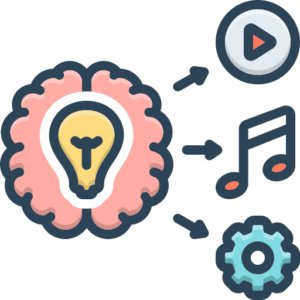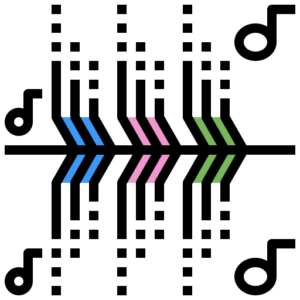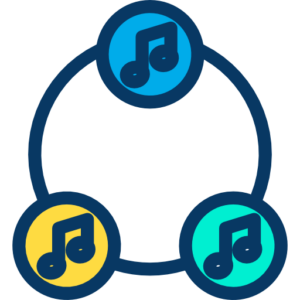Integrating organic, real-world sounds into electronic music can breathe life, warmth, and unique character into your productions. While high-end studios boast racks of expensive gear, the good news is that you don’t need a massive budget or complex setup to capture compelling audio from real instruments or even everyday objects. This chapter will serve as your guide to effectively recording real-world sounds using simple, accessible equipment, specifically tailored for the electronic music producer looking to add that human touch.

1. Why Bother? The Value of Organic Sounds in Electronic Music
Electronic music often lives in the pristine, quantized, and synthesized realm. While this offers incredible creative control, incorporating sounds from acoustic instruments, vocals, or found objects introduces elements that are difficult to replicate digitally:
- Unique Timbre and Texture: Real instruments have complex harmonic structures and subtle imperfections that synthesizers often struggle to emulate perfectly. A live vocal, a strummed guitar, or the rattle of a shaker brings a natural richness.
- Humanity and Feel: Performances by real musicians (even yourself!) carry inherent human feel, groove, and dynamics that contrast beautifully with programmed sequences.
- Adding Contrast and Depth: Organic sounds can provide a dynamic and timbral contrast to synthesized elements, making your tracks more engaging and adding a sense of space and depth.
- Sound Design Potential: Recorded sounds are fantastic source material for sampling, manipulation, and creative sound design within your DAW, pushing the boundaries of your electronic palette.
- Breaking Creative Blocks: Stepping away from the screen and interacting with a physical instrument can spark new ideas and lead to unexpected sonic discoveries.
The myth that you need a professional studio to get usable recordings is simply not true in the age of affordable, high-quality digital audio tools. Focus on understanding the fundamentals, and you can achieve impressive results with minimal investment.
2. Defining “Simple” Equipment
Before we dive into the process, let’s define what we mean by “simple” or “affordable” equipment in this context. We’re not talking about the absolute cheapest, lowest-quality gear that will hinder your results. Instead, we’re focusing on entry-level, widely available tools that offer excellent value and capability without breaking the bank.
Your simple setup will likely consist of:
- A computer
- A Digital Audio Workstation (DAW) software
- A basic audio interface
- One or two versatile, affordable microphones
- A pair of decent closed-back headphones
- Essential cables and accessories
Comparing this to a high-end studio rig highlights the difference: fewer microphone options, fewer (if any) outboard preamps or processors, less acoustic treatment, and perhaps fewer simultaneous recording inputs. However, for recording one or two tracks at a time, which is typical for adding elements to an electronic production, a simple setup is perfectly adequate. The key is technique and understanding how to get the most out of what you have.
3. Essential Equipment Breakdown
Let’s look at the core components of your simple recording rig and recommend some examples (prices and availability may vary).
3.1. The Computer
This is likely the centerpiece of your electronic music setup already. For recording, you’ll need a computer with enough processing power and RAM to comfortably run your DAW, plugins, and handle multiple audio tracks. Most modern laptops or desktop computers purchased within the last 5-7 years should suffice for basic recording tasks. Ensure you have enough hard drive space for recording large audio files (SSDs are faster and quieter).
3.2. Digital Audio Workstation (DAW)
Your DAW is your virtual recording studio. It’s where you’ll record, edit, mix, and process your audio. If you’re already producing electronic music, you likely have one. Most DAWs offer audio recording capabilities.
- Included with OS:
- GarageBand (macOS): Free, user-friendly, surprisingly capable for recording. https://www.apple.com/mac/garageband/
- Affordable/Entry-Level:
- Audacity: Free, open-source audio editor. Primarily for simple recording and editing, less focused on production features. https://www.audacityteam.org/
- Reaper: Very affordable full-featured DAW with a generous trial period. Highly customizable. https://www.reaper.fm/
- Lite/Intro Versions: Many professional DAWs like Ableton Live, FL Studio, Logic Pro (macOS), and Cubase offer stripped-down “Lite” or “Intro” versions bundled with interfaces or hardware, or available at a lower cost. Check if your existing production DAW has recording capabilities you can utilize.
3.3. Audio Interface
This is a crucial piece of gear that connects your microphone (or instrument) to your computer. It performs Analog-to-Digital (AD) conversion to turn the electrical signal from your mic into digital data your computer can understand, and Digital-to-Analog (DA) conversion to turn digital audio back into a signal for your headphones or speakers. It also provides microphone preamplifiers (preamps) to boost the low-level signal from a microphone to a usable level.
Look for interfaces with at least one or two XLR inputs with preamps and phantom power (necessary for condenser microphones).
- Popular Entry-Level Options:
- Focusrite Scarlett Solo/2i2: Very popular, reliable, good preamps. https://focusrite.com/en
- Behringer U-Phoria UM2/UMC202HD: Ultra-affordable options. https://www.behringer.com/
- PreSonus AudioBox iOne/iTwo: Solid performance, often bundled with Studio One Artist DAW. https://www.presonus.com/
3.4. Microphone(s)
Choosing the right microphone is key. For a simple setup, a versatile microphone that can handle vocals, acoustic instruments, and even some percussion is ideal.
- Condenser Microphones: Generally more sensitive and capture more detail and high frequencies. Require phantom power (supplied by your audio interface). Large-diaphragm condensers are popular for vocals and acoustic instruments due to their warm sound.
- Audio-Technica AT2020: Excellent entry-level large-diaphragm condenser, a standard recommendation. https://www.audio-technica.com/
- Rode NT-USB Mini: A USB condenser mic (doesn’t require an interface with XLR, plugs directly into USB). Very convenient for simple setups, though less flexible than an XLR mic with an interface. https://rode.com/en
- Behringer C-1: A very affordable large-diaphragm condenser option. https://www.behringer.com/
- Dynamic Microphones: Less sensitive, more durable, handle high sound pressure levels well (good for louder sources or poorly treated rooms as they pick up less background noise). They don’t require phantom power. While the Shure SM58 or SM57 are classics, entry-level condensers are often preferred for their versatility on a wider range of sources in a typical home recording scenario.
For a simple setup, one good large-diaphragm condenser mic is a great starting point. If your budget allows for a second mic later, a versatile dynamic mic can be a good addition.
3.5. Headphones
You need closed-back headphones for monitoring during recording. Closed-back headphones prevent sound from leaking out of the headphones and into the microphone, which can cause feedback or bleed onto your recording track. Avoid using open-back headphones or speakers while recording with a microphone.
- Affordable Monitoring Headphones:
- Audio-Technica ATH-M Series (e.g., ATH-M20x, ATH-M30x): Popular, affordable, and offer good isolation. https://www.audio-technica.com/
- Beyerdynamic DT Series (lower models): Known for durability and relatively flat response. https://www.beyerdynamic.de/
3.6. Cables and Accessories
Don’t forget the small but essential items:
- XLR Cable: To connect your microphone to your audio interface (if using an XLR mic). Get a decent quality one; cheap cables can introduce noise.
- Microphone Stand: Essential for positioning your microphone correctly. A basic tripod stand or a desktop stand depending on your needs.
- Pop Filter or Windscreen: Highly recommended for recording vocals to reduce plosives (“P” and “B” sounds) and protect the microphone.
4. Preparing for the Recording Session
Proper preparation is key to getting a good recording, regardless of your equipment.
4.1. The Recording Space
You don’t need a professionally treated studio, but being mindful of your recording environment is important.
- Minimize Ambient Noise: Choose the quietest space available. Turn off fans, air conditioners, or anything else creating constant noise. Record when external noise (traffic, neighbors) is minimal.
- Control Reflections: Hard, flat surfaces (walls, desks) cause sound reflections, which can make your recordings sound echoey or “roomy” in an unpleasant way. Soft surfaces absorb sound. You can use blankets, duvets, pillows, or even clothes hung up to absorb reflections, especially behind the microphone. Recording in a closet full of clothes can actually provide surprisingly decent vocal booth-like acoustics!
- Be Aware of Your Computer: If your computer has noisy fans, try to place it as far away from the microphone as possible.
4.2. Instrument Preparation
- Tune Everything: Ensure instruments are perfectly in tune before you start recording. This is non-negotiable.
- Check Condition: Are the strings on your guitar old and dead? Are your drumheads loose? Is your synth making weird noises? Make sure your instrument is in good working order.
- Practice: Be comfortable with the part you’re about to record. A confident performance is easier to capture.
4.3. DAW Setup
- Create a New Project: Start fresh in your DAW.
- Set Sample Rate and Buffer Size:
- Sample Rate: Usually 44.1kHz or 48kHz is standard for music production. Stick to one throughout your project. Higher sample rates capture more detail but use more processing power and disk space.
- Buffer Size: This affects latency (the delay between playing a sound and hearing it back). A lower buffer size reduces latency, which is important while recording. A higher buffer size reduces the strain on your computer’s CPU, which is better for mixing with lots of plugins. Start with a low buffer size for recording (e.g., 128 or 256 samples) and increase it later for mixing if needed. You’ll configure this in your DAW’s audio settings (often called “Audio Setup,” “ASIO Settings,” or “Playback Engine”).
- Configure Audio Interface: Ensure your DAW is set to use your audio interface as its input and output device.
- Create Audio Track: Create a new audio track in your DAW. Set its input to the correct input on your audio interface where your microphone is plugged in.
- Arm the Track: “Arm” the track for recording. This allows it to receive the input signal. You should see a meter on the track reacting to the sound picked up by the microphone.
4.4. Levels: Gain Staging
Setting the right recording level (gain staging) is critical. You want a strong enough signal for a clear recording, but not so strong that it clips (distorts digitally).
- Understand Preamp Gain: Your audio interface has preamps with gain knobs. This knob boosts the microphone’s signal before it hits the digital converter.
- Set Levels While Playing/Singing: Have the musician (or yourself) perform the loudest part of the piece they will be recording. Watch the meter in your DAW.
- Aim for a Healthy Level: Aim for the meter to peak somewhere between -18 dBFS and -10 dBFS. This provides a good signal-to-noise ratio and leaves plenty of “headroom” (space before clipping) for unexpected peaks or later processing.
- Avoid Clipping: Never let the meter hit 0 dBFS or go into the red. Digital clipping is a harsh, irreversible distortion. It’s always better to record a little quieter and turn it up later than to record too hot and clip.
5. Recording Techniques with Simple Gear
With your setup ready and levels set, let’s look at the recording process itself.
5.1. Microphone Placement
Microphone placement has a huge impact on the sound you capture. Even with a single mic, small adjustments make a difference. Experiment!
- Proximity Effect: Microphones (especially directional ones like cardioid condensers) exhibit proximity effect, where bass frequencies are boosted as the mic gets closer to the sound source. Use this creatively (e.g., for a warmer vocal) but be aware it’s happening.
- Off-Axis Coloration: The sound a microphone picks up changes depending on whether the source is directly in front of it (on-axis) or to the side (off-axis).
- For Vocals: Place the pop filter about 2-3 inches away from the microphone, and the singer about 4-6 inches away from the pop filter. Aim the microphone towards the singer’s mouth. Experiment with height (mouth level, slightly higher, slightly lower) to find the sweet spot.
- For Acoustic Guitar: A common starting point for a single mic is pointing towards where the neck meets the body (around the 12th fret) at a distance of 6-12 inches. This captures a balance of the body’s resonance and the string attack. Pointing towards the soundhole can sound boomy due to proximity effect. Experiment with distance and angle.
- For Percussion/Found Sounds: For small percussion (shakers, tambourines) or recording impacts and textures, position the mic to capture the main sound source while minimizing unwanted room noise. Experiment with distance and angle to get the desired percussive attack or resonant body sound.
5.2. Monitoring
Monitoring is how you hear what you’re recording and the rest of your track.
- Use Closed-Back Headphones: As mentioned, essential to prevent bleed.
- Direct Monitoring vs. DAW Monitoring:
- Direct Monitoring: Many audio interfaces have a “Direct Monitor” switch. This sends the input signal directly to your headphones before it goes into the computer and DAW. This provides zero latency, which is ideal for performers. You’ll hear yourself instantly.
- DAW Monitoring: Hearing the input signal through your DAW. This adds latency because the signal has to go into the computer, through the DAW, and back out. You might hear a slight delay. While less ideal for tracking live instruments, it’s necessary if you need to monitor with effects applied (e.g., reverb on a vocal).
- Managing Latency: If using DAW monitoring and the latency is distracting, try lowering your buffer size in your DAW’s audio settings. If your computer can’t handle a lower buffer size without pops and clicks, use direct monitoring or accept a small amount of latency.
- Mix in Your Headphones: Create a comfortable mix in your headphones of the instrument you’re recording and the backing track from your DAW. The instrument you’re recording should be prominent.
5.3. The Recording Process
- Arm the Track: Make sure the track is armed for recording in your DAW.
- Hit Record: Start recording!
- Do Multiple Takes: Don’t expect to get it perfect on the first try. Do multiple takes of the part. This gives you options.
- Comping (Optional but Recommended): Most DAWs have a “comping” feature. This allows you to record multiple takes in layers and then easily select the best phrases or sections from each take to create a perfect composite performance. Even with a simple setup, utilizing this feature can significantly improve your final result.
5.4. Recording Specific Instruments (Simple Setup Focus)
- Vocals: Focus on consistent distance from the mic/pop filter. Encourage the singer to project naturally. Pay attention to plosives and sibilance (hissing “S” sounds) – proper mic technique and pop filter help. Your room acoustics will be most apparent on vocals, so utilize blankets/closets if possible.
- Acoustic Guitar: Experiment with the mic position as described earlier. Consider the style of playing (strumming vs. fingerpicking) when choosing placement.
- Percussion & Found Sounds: Record a variety of hits, shakes, and textures. Don’t just record a loop; record single hits and phrases you can later arrange and process in your DAW. Experiment with different objects for unique sounds.
- Hardware Synths/Drum Machines: If your gear has line outputs (most do), you can connect them directly to the line inputs on your audio interface (often the same jacks as the mic inputs, but you’ll need to select “Line” input and won’t need phantom power). This is called recording “Direct Input” (DI). Set levels carefully, aiming for the same -18 to -10 dBFS range.
6. Post-Recording: Simple Editing and Processing
Once you have your audio recorded, it’s time to refine it and integrate it into your electronic track.
6.1. Basic Editing
- Trimming: Remove silence at the beginning and end of the recording.
- Crossfading: Use short crossfades at the beginning and end of audio clips (or between different takes when comping) to avoid clicks or pops.
- Noise Reduction (Carefully): If you have some minor background noise, some DAWs have basic noise reduction tools. Use these sparingly as aggressive noise reduction can make the audio sound unnatural. Cleaning up your recording environment beforehand is always better than relying on noise reduction later.
6.2. Processing (Basic Mixing)
You don’t need complex plugin chains. Focus on essential processing to make the recording sit well in your mix.
- EQ (Equalization): Use EQ to shape the tone. Common uses include:
- Cutting muddy low-mid frequencies.
- Cutting harsh high frequencies.
- Adding a little “air” (high-frequency boost) if needed.
- Using a high-pass filter to remove unwanted low-end rumble.
- Compression: Use a compressor gently to level out dynamics (the difference between the loudest and quietest parts). This helps the track sit more consistently in the mix. Start with a low ratio (e.g., 2:1 or 3:1) and aim for only a few dB of gain reduction.
- Effects: Add effects like reverb or delay to give the sound space and depth, helping it blend with synthesized elements. Use your DAW’s built-in effects initially.
6.3. Integrating into Electronic Music
This is where your creativity as an electronic music producer shines. The recorded audio isn’t just a performance; it’s source material.
- Treat it Electronically: Don’t be afraid to process the recorded audio heavily. Run it through filters, distortion, bitcrushers, granular synthesis plugins, or anything else you use on your synths and drums.
- Sampling and Looping: Chop up the recording into smaller samples. Create loops. Rearrange phrases. Build entirely new textures and rhythms from the recorded audio.
- Layering: Layer recorded sounds with synthetic sounds to create unique timbres.
7. Conclusion
Recording real instruments with simple equipment is not just possible; it’s a fantastic way to add organic life, unique character, and a human touch to your electronic music productions. By understanding the function of each piece of gear and focusing on fundamental techniques like proper gain staging, microphone placement, and mindful recording environments, you can achieve professional-sounding results without needing a high-end studio.
Embrace the limitations of a simple setup as a creative challenge. Experiment with different instruments, objects, and recording techniques. The organic sounds you capture will provide endless possibilities for sound design, sampling, and adding depth and originality to your tracks. So grab your mic, plug in, and start recording the world around you!