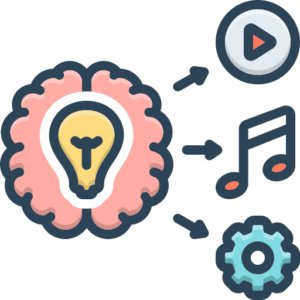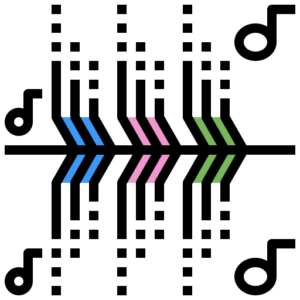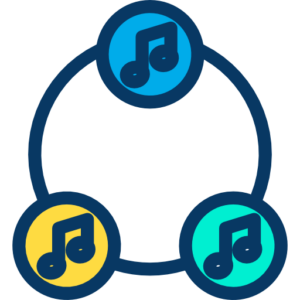1.1 Introduction: The Tactile Heart of Electronic Music
In the realm of electronic music creation and performance, the connection between the artist and their digital tools is paramount. While the computer and Digital Audio Workstation (DAW) serve as the brain, MIDI controllers function as the hands, ears, and expressive interface. They are the physical conduits that translate human musical gestures – a key press, a knob turn, a pad strike – into the digital language understood by software instruments, effects, and the DAW itself.
Before the advent of MIDI controllers, interacting with electronic instruments often involved complex patching on modular synthesizers or programming sequences via rudimentary interfaces. The arrival of MIDI (Musical Instrument Digital Interface) in the early 1980s revolutionized this landscape, creating a universal standard for communication between electronic musical devices. MIDI controllers emerged as the primary means for musicians to play and manipulate software-based sounds and systems with the nuance and immediacy of traditional instruments.

This chapter delves deep into the world of MIDI controllers. We will explore the underlying MIDI protocol they utilize, examine the vast array of controller types available, understand how they connect and communicate with your system, learn practical techniques for integrating them into your production workflow and live performances, and discuss key considerations for choosing the right controller for your specific needs. From simple keyboard controllers to complex multi-functional surfaces, understanding these devices is fundamental to mastering modern electronic music creation.
1.2 Understanding MIDI: The Language Controllers Speak
Before dissecting the hardware, it’s crucial to grasp the basics of MIDI itself. MIDI is not audio; it’s a data protocol, a set of instructions or messages. Think of it like digital sheet music rather than an audio recording. When you press a key on a MIDI controller, it doesn’t generate sound itself. Instead, it sends MIDI messages to a connected device (like a computer running a DAW or a hardware synthesizer).
Key MIDI messages include:
- Note On/Off: Indicates when a specific note (e.g., C4) starts and stops.
- Velocity: Represents how hard or soft a note was played (usually derived from the speed of the key press or pad strike). This often controls the volume or timbre of the sound.
- Control Change (CC): These messages convey changes from knobs, faders, or pedals. Each CC number (0-127) can be assigned to control a specific parameter, such as filter cutoff (CC#74), resonance (CC#71), volume (CC#7), or panning (CC#10).
- Pitch Bend: Communicates information from a pitch bend wheel or lever, allowing for smooth changes in pitch.
- Aftertouch (Channel Pressure / Polyphonic Aftertouch): Sends pressure information after a key has been initially pressed. Channel Pressure applies one value across all notes on a channel, while Polyphonic Aftertouch sends individual pressure data for each note (less common, more expressive).
- Program Change: Selects different patches or presets on the receiving device.
- MIDI Clock/Transport: Synchronizes the tempo and playback (Start, Stop, Continue) between multiple devices or a DAW and hardware.
A MIDI controller’s primary job is to generate these messages based on your physical interaction and send them down the line. The receiving device (DAW, virtual instrument, hardware synth) then interprets these messages to produce the actual sound or modify parameters accordingly.
For more in-depth information on the MIDI specification itself, visit the official MIDI Association website: https://www.midi.org/
1.3 Types of MIDI Controllers: A Diverse Toolkit
MIDI controllers come in many shapes and sizes, each designed with specific workflows and musical tasks in mind.
1.3.1 Keyboard Controllers:
- Description: The most common type, mimicking a traditional piano or synthesizer keyboard. They range from small, portable 25-key units to full 88-key weighted controllers.
- Primary Use: Playing melodies, chords, basslines; inputting musical notation into a DAW.
- Key Features: Number of keys, key size (mini or full-size), key action (synth-action, semi-weighted, fully-weighted hammer-action), presence of pitch bend/modulation wheels, octave shift buttons, basic transport controls (Play, Stop, Record).
- Examples: Arturia KeyStep series (https://www.arturia.com), Native Instruments Komplete Kontrol series (https://www.native-instruments.com), Novation Launchkey series (https://novationmusic.com/), M-Audio Keystation series (https://m-audio.com/).
1.3.2 Pad Controllers:
- Description: Feature a grid of velocity-sensitive pads (often 4×4 = 16 pads, but sizes vary). Inspired by classic drum machines like the Akai MPC.
- Primary Use: Programming drums and percussion, triggering samples, launching clips in DAWs like Ableton Live, playing melodic parts in specific scale modes.
- Key Features: Number and size of pads, pad sensitivity and response, RGB backlighting for visual feedback, accompanying knobs/faders, scene launch buttons, note repeat function.
- Examples: Akai Professional MPC & MPD series (https://www.akaipro.com), Novation Launchpad series (https://novationmusic.com/), Native Instruments Maschine series (https://www.native-instruments.com), Arturia BeatStep (https://www.arturia.com).
1.3.3 Fader/Knob/Button Controllers (Control Surfaces):
- Description: Primarily feature banks of faders, rotary knobs (potentiometers or endless encoders), and buttons. Designed for hands-on control over DAW mixers and plugin parameters.
- Primary Use: Mixing (volume, panning, sends), controlling plugin parameters (filter cutoff, synth envelopes, effect depth), DAW transport and navigation.
- Key Features: Number and type of faders/knobs, motorized faders (for automatic recall of settings), dedicated transport section, LCD scribble strips (to display parameter names), communication protocols (like Mackie Control or HUI) for deep DAW integration.
- Examples: Behringer X-Touch series (https://www.behringer.com), Presonus FaderPort series (https://www.presonus.com), Korg nanoKONTROL (https://www.korg.com), Icon Pro Audio QCon series (https://iconproaudio.com/).
1.3.4 DJ Controllers:
- Description: Often combine multiple controller types (pads, knobs, faders) with DJ-specific features like jog wheels, crossfaders, and often include a built-in audio interface.
- Primary Use: Controlling DJ software (Serato, Traktor, Rekordbox, VirtualDJ). While primarily for DJs, many can also function as general MIDI controllers for production.
- Key Features: Jog wheels, crossfader, dedicated EQ/filter knobs per channel, effects controls, library navigation, integrated audio interface.
- Examples: Pioneer DJ controllers (https://www.pioneerdj.com), Native Instruments Traktor Kontrol series (https://www.native-instruments.com), Numark controllers (https://www.numark.com), Denon DJ controllers (https://www.denondj.com).
1.3.5 Wind Controllers:
- Description: Mimic wind instruments like saxophones or clarinets. Use breath pressure and fingering combinations to generate MIDI data.
- Primary Use: Playing synthesized wind instrument sounds with realistic expression, controlling other synths with breath control (CC#2).
- Key Features: Breath sensor (controls volume/timbre), bite sensor (for vibrato/pitch bend), key system (often based on saxophone fingering), pitch bend sensors.
- Examples: Akai EWI series (https://www.akaipro.com), Roland Aerophone series (https://www.roland.com).
1.3.6 String/Guitar Controllers:
- Description: Allow guitarists and string players to control synthesizers or record MIDI using their familiar instrument technique. Can be dedicated controller instruments or pickups/systems added to standard guitars.
- Primary Use: Enabling guitarists to play synths, recording MIDI guitar parts directly.
- Key Features: Pitch-to-MIDI conversion accuracy and latency, string-specific controls (individual string bending, triggering), integration with guitar effects processors.
- Examples: Fishman TriplePlay series (https://www.fishman.com), Jamstik Studio MIDI Guitar (https://jamstik.com/).
1.3.7 Modular/DIY/Alternative Controllers:
- Description: A broad category including unique interfaces, experimental designs, and controllers designed for integration with modular synthesizers (often using CV/Gate alongside MIDI). Also includes platforms for building your own controllers (e.g., using Arduino or Raspberry Pi).
- Primary Use: Experimental music, unique performance interfaces, deep integration with specific hardware/software.
- Key Features: Highly variable; may include touch surfaces, sensors (light, motion), alternative layouts, CV/Gate outputs.
- Examples: Sensel Morph (https://sensel.com/), Keith McMillen Instruments (https://www.keithmcmillen.com/), Livid Instruments DIY platform (https://lividinstruments.com/).
1.4 How MIDI Controllers Connect and Communicate
Establishing the link between your controller and your music system is straightforward but involves understanding both physical connections and software setup.
1.4.1 Hardware Connections:
- USB (Universal Serial Bus): The most common connection method today. Most modern MIDI controllers feature a USB Type-B port (the squarish one) or increasingly USB Type-C. This single cable typically carries both MIDI data and power for the controller (bus-powered). Connects directly to a USB port on your computer or a powered USB hub.
- 5-Pin DIN MIDI: The traditional MIDI connection standard, using specific MIDI cables.
- MIDI Out: Sends MIDI data from the controller. Connect this to the MIDI In port of the device you want to control (e.g., hardware synthesizer, audio interface with MIDI In).
- MIDI In: Receives MIDI data into the controller. Less common on basic controllers, but used for receiving MIDI Clock for synchronization or for controlling internal features of the controller itself.
- MIDI Thru: Passes an exact copy of the data arriving at the MIDI In port out again. Useful for daisy-chaining multiple MIDI devices without introducing latency or data merging issues.
- Wireless MIDI (Bluetooth LE / Proprietary): Increasingly common, especially for smaller, portable controllers. Offers freedom from cables but introduces potential latency and requires compatible hardware/software on the receiving end. Requires pairing like other Bluetooth devices.
- CV/Gate Outputs: Found on some controllers (especially those aimed at modular synth users like the Arturia KeyStep). Sends analog control voltages (CV) for pitch, modulation, etc., and Gate signals for note on/off, compatible with analog synthesizers.
1.4.2 Software Setup (Computer-Based Systems):
- Drivers: Most modern USB MIDI controllers are “class-compliant,” meaning they use standard drivers built into your operating system (Windows, macOS) and don’t require separate driver installation. However, some more complex controllers or those with deeper integration features might require specific drivers provided by the manufacturer. Always check the manufacturer’s website.
- DAW Configuration: Once connected (and drivers installed, if necessary), you need to tell your DAW about the new controller. This process varies slightly between DAWs (Ableton Live, Logic Pro X, FL Studio, Pro Tools, Cubase, Reaper, etc.), but generally involves:
- Opening Preferences/Settings: Look for a MIDI or Control Surface section.
- Enabling the Controller: Find your controller listed in the available MIDI input devices and ensure it’s enabled or checked. You may need to enable specific ports if the controller presents multiple (e.g., one for keys, one for control surface elements).
- Enabling ‘Track’ Input: Ensure the controller is enabled for sending MIDI notes to instrument tracks.
- Enabling ‘Remote’ Input: Ensure the controller is enabled for controlling DAW parameters (faders, knobs, transport) via MIDI CC or specialized scripts.
- (Optional) Control Surface Setup: For controllers with deep integration (like those using Mackie Control/HUI or custom scripts), you may need to specifically select the controller model from a list in the DAW’s Control Surface setup area. This automatically maps many controls to standard DAW functions. Refer to both your controller’s manual and your DAW’s documentation for specifics.
1.5 Using MIDI Controllers in Practice: Workflow Integration
Simply connecting a controller isn’t enough; its true power lies in how you integrate it into your creative process.
1.5.1 Playing Virtual Instruments:
- This is the most fundamental use. Create an instrument track in your DAW, load a virtual instrument (synthesizer, sampler, piano plugin, etc.), ensure the track is armed for recording (or input monitoring is on), and select your MIDI controller as the input source. Now, playing keys or pads on your controller will trigger notes in the virtual instrument. Velocity, pitch bend, modulation wheel, and aftertouch messages will shape the sound according to how the virtual instrument is programmed to respond.
1.5.2 Controlling DAW Parameters and Mixing:
- Beyond notes, controllers excel at providing hands-on control over your DAW’s mixer and plugin parameters.
- Mixing: Use fader/knob controllers to adjust track volumes, panning, send levels, and master output. Motorized faders are particularly useful here as they automatically jump to the correct position when switching tracks or opening a project.
- Plugin Control: Manipulate synthesizer parameters (filter cutoff/resonance, envelope ADSR), effect settings (delay time/feedback, reverb decay, compressor threshold), and more, without reaching for the mouse. This allows for more intuitive sound design and expressive automation recording.
- Transport Control: Use dedicated Play, Stop, Record, Loop, Forward/Rewind buttons on your controller for quicker navigation and workflow.
1.5.3 Triggering Samples and Loops (Clip Launching):
- Pad controllers are ideal for this. In DAWs like Ableton Live, pads can be mapped to launch audio or MIDI clips in the Session View, allowing for live arrangement and performance. In drum sampler plugins (like Native Instruments Battery, XLN Audio XO, or your DAW’s built-in sampler), pads trigger individual drum sounds or samples.
1.5.4 Live Performance Setups:
- MIDI controllers are central to many electronic music live acts. Performers use them to:
- Play synth lines and chords live.
- Trigger backing tracks, loops, and samples.
- Manipulate effects in real-time for builds, drops, and transitions.
- Control lighting or visuals via MIDI-to-DMX or MIDI-to-visual software interfaces.
- Switch between different sounds and song sections using Program Change messages or DAW scene/snapshot features.
1.5.5 MIDI Mapping: Customizing Your Control:
- While some controllers offer automatic mapping (especially within specific DAWs or bundled software), the real power comes from MIDI mapping. This is the process of manually assigning a physical control (a knob, fader, button, pad) on your controller to a specific software parameter (a synth knob, a mixer fader, an effect bypass switch).
- How it Works: Most DAWs and plugins have a “MIDI Learn” function.
- Activate MIDI Learn mode in the software.
- Click the software parameter you want to control.
- Move the physical knob, fader, or press the button/pad on your controller that you want to assign.
- The software detects the incoming MIDI CC or Note message and creates the link. Deactivate MIDI Learn mode.
- Benefits: Create custom layouts tailored to your workflow. Control obscure parameters not covered by default mappings. Set up performance templates for specific instruments or effects chains. Map multiple parameters to a single macro knob for complex, one-gesture transformations.
1.6 Choosing the Right MIDI Controller: Key Considerations
With so many options, selecting the best MIDI controller requires careful thought about your individual needs and goals.
- Primary Use Case: Are you mainly producing in the studio, performing live, or both? Studio use might prioritize deep integration and key feel, while live use might prioritize portability, durability, and performance features (like clip launching).
- Type of Controller Needed: Do you primarily need keys for playing melodies, pads for drums, faders for mixing, or a combination? Consider controllers that blend these elements if needed.
- Number of Keys/Pads/Controls: How much physical control do you need? More keys allow for two-handed playing without octave shifting. More pads allow for complex drum kits or larger clip grids. More knobs/faders allow for more simultaneous parameter control. Balance this with desk space and portability.
- Key Action / Pad Feel: For keyboard players, key action is critical (synth, semi-weighted, weighted). For finger drummers, pad sensitivity and responsiveness are paramount. Try before you buy if possible.
- Connectivity: Does it need traditional 5-pin MIDI ports for hardware gear? Is USB sufficient? Do you need CV/Gate? Is wireless MIDI appealing?
- Software Integration & Bundles: Does the controller offer deep integration with your specific DAW? Does it come bundled with useful software (lite versions of DAWs, virtual instruments, sample packs) that adds value?
- Budget: Controllers range from under $100 to several thousand dollars. Set a realistic budget based on your needs and the features you require.
- Portability & Build Quality: If you plan to travel with it, size, weight, and robust construction become important factors.
1.7 Advanced Concepts and Future Trends
The world of MIDI control continues to evolve:
- MPE (MIDI Polyphonic Expression): An extension of the MIDI standard allowing for per-note expressive control. With MPE-compatible controllers (like the ROLI Seaboard or LinnStrument) and software, you can apply individual pitch bend, pressure (Z-axis), and timbre (Y-axis/slide) to each note independently, enabling incredibly nuanced performances previously impossible with standard MIDI. Learn more about MPE here: https://www.midi.org/midi-articles/midi-polyphonic-expression-mpe
- Wireless MIDI: Becoming more robust and lower-latency via Bluetooth LE MIDI and dedicated proprietary systems, offering greater stage freedom.
- Integration with Other Protocols: Increasingly, controllers are bridging gaps, incorporating OSC (Open Sound Control) for network-based control, or CV/Gate for direct analog synth interaction.
- AI and Algorithmic Integration: Future controllers might incorporate AI to assist with composition, suggest mappings, or generate complex control patterns.
1.8 Conclusion: Empowering Expression
MIDI controllers are far more than simple peripherals; they are essential expressive tools in the electronic musician’s arsenal. They transform abstract digital processes into tangible, interactive experiences, fostering creativity and enabling nuanced performance. By understanding the underlying MIDI language, the diverse types of controllers available, connection methods, and practical integration techniques – particularly MIDI mapping – you can unlock a more fluid, intuitive, and powerful way to interact with your music. Whether you’re playing intricate melodies, programming driving rhythms, automating complex mixes, or commanding a live performance, the right MIDI controller, expertly configured, becomes a direct extension of your musical ideas. Choosing wisely and mastering its use is a critical step on the path to proficient electronic music production and performance.